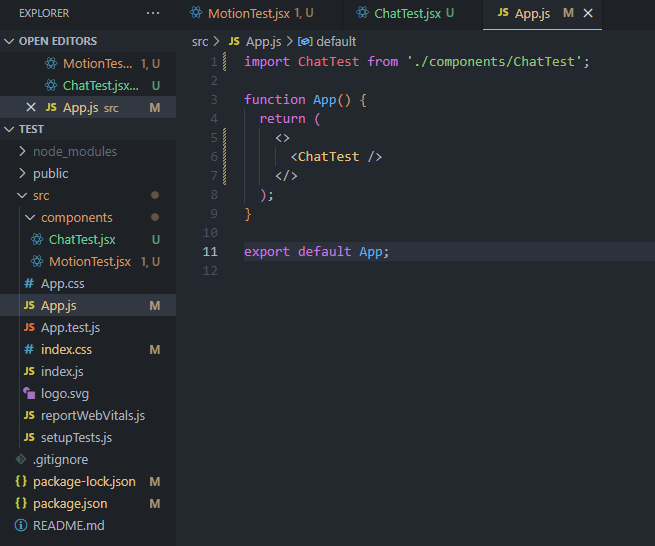프론트엔드/Component
[Component] MUI를 이용한 채팅 박스 컴포넌트
순코딩
2023. 8. 11. 20:24
미리보기
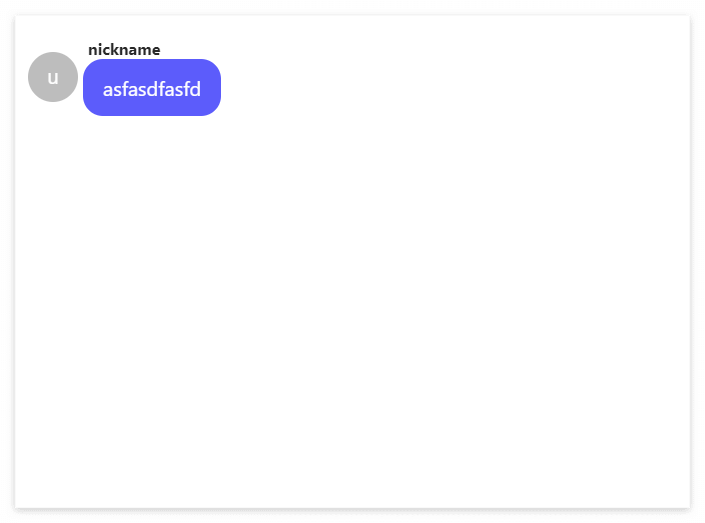
사용방법
1. MUI 설치
1.1 작업 폴더에서 터미널을 켠다 VSC단축키(Ctrl + ` (esc 밑에 있는 거))
1.2 아래 코드를 순서대로 터미널에 입력한다.
npm install @mui/material @emotion/react @emotion/styled
npm install @mui/material @mui/styled-engine-sc styled-components
npm install @fontsource/roboto
npm install @mui/icons-material
// 참고 링크
//https://mui.com/material-ui/getting-started/installation/
2. 컴포넌트 만들기
2.1 ChatTest.jsx 파일을 생성하고 아래 코드를 복사+붙여넣기 한다.
import * as React from "react";
import Avatar from "@mui/material/Avatar";
import Box from "@mui/material/Box";
import styled from "@emotion/styled";
//채팅 wrap
const ChatWrap = styled.div`
display: flex;
align-items: center;
`;
//채팅 프로필 사진
const ChatAvatar = styled(Avatar)`
width: 50px;
height: 50px;
margin-right: 5px;
`;
//채팅 닉네임
const ChatNickName = styled.div`
margin-left: 5px;
font-weight: bold;
color: #282828;
`;
//채팅 박스
const ChatBox = styled(Box)`
//위치
//정렬
text-align: center;
//크기
padding: 15px 20px;
//디자인
background-color: #5c5cfb;
border-radius: 20px;
color: white;
font-size: 20px;
`;
const ChatTest = () => {
return (
<>
<ChatWrap>
{/* 프로필 이미지 */}
<ChatAvatar alt="user" src="/static/images/avatar/1.jpg" />
<div>
<ChatNickName>nickname</ChatNickName>
<ChatBox>asfasdfasfd</ChatBox>
</div>
</ChatWrap>
</>
);
};
export default ChatTest;
3. 사용하기
3.1 컴포넌트를 사용하고 싶은 곳에 <ChatTest/> 를 넣는다